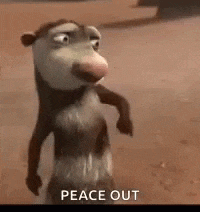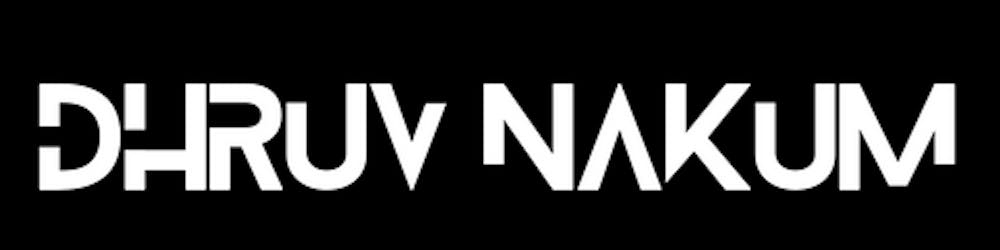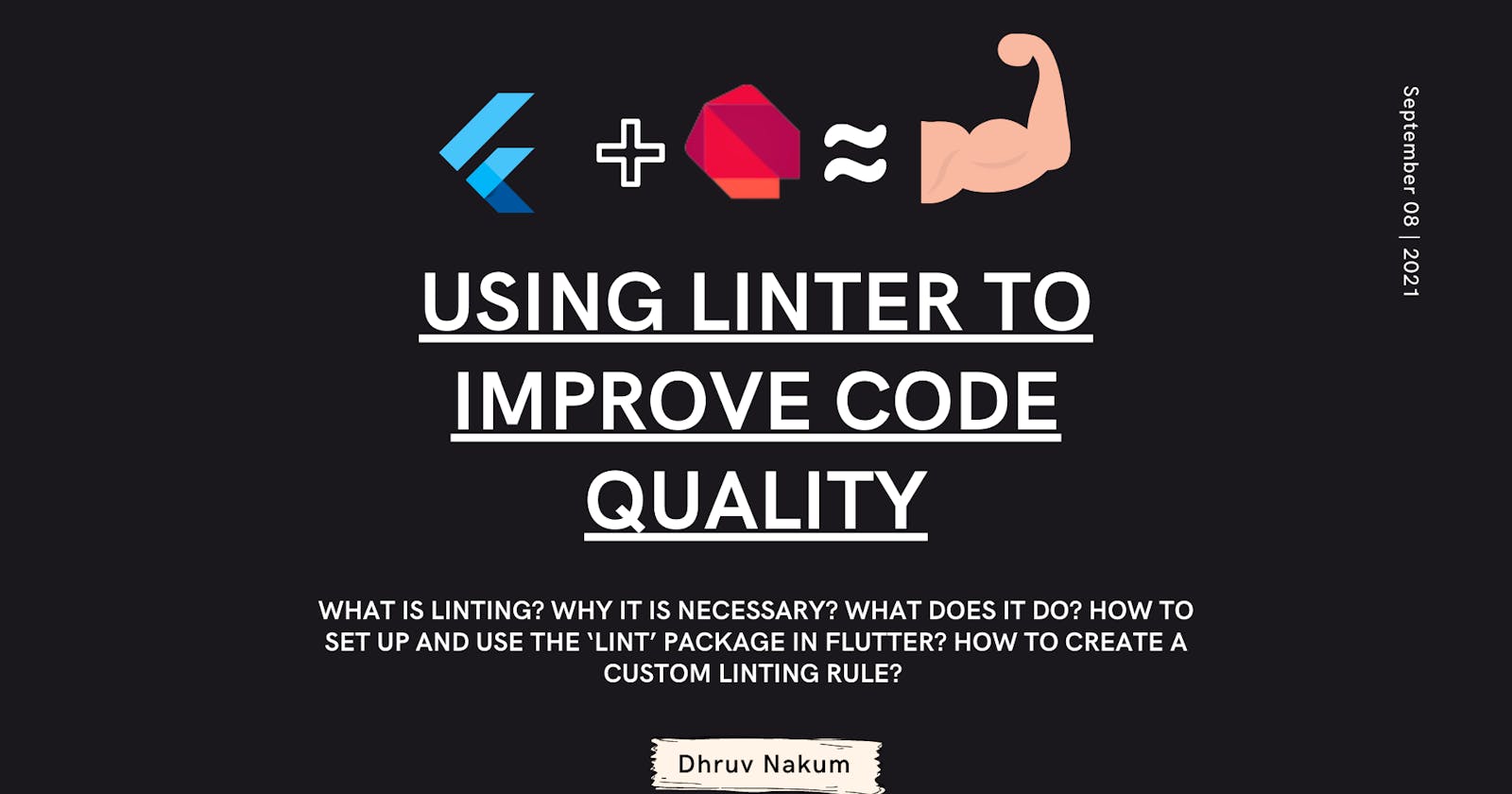Using Linter to Improve Code Quality
What is Linting? Why it is Necessary? What does it do? How to set up and use the ‘lint’ package in Flutter? How to create a custom linting rule?
Why Linting:
- Linting in Flutter is a linting tool that gives information regarding the quality of the code. A Lint or a Linter is a program that supports linting (verifying code quality) according to your coding rules. It will also report any issues it finds with existing code.
- Using lint tools can help you accelerate development and reduce costs by finding errors earlier.
- As a developer, we are most of the time dealing with problems like bugs, errors, etc. And even after solving it and rolling out our application, we might found out bugs that lead to application crashes.
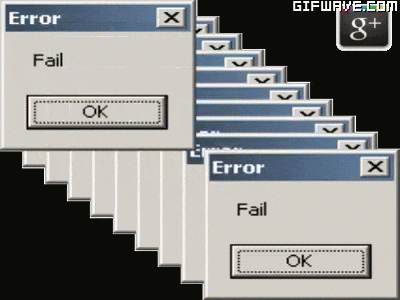
- To reduce the occurrence of this type of error and improve the code quality and readability we can use linter.
- The definition of linting according to Wikipedia -
It is a tool that analyzes source code to flag programming errors, bugs, stylistic errors, and suspicious constructs.
- In simple terms, Linter will warn you or will give you the error if your code does not satisfy the rules specified by linter and needs to be resolved for better code quality, readability, and performance-boosting.
- In Flutter, we can implement linting by adding Lint package to our application.
- It is a hand-picked, open-source, community-driven collection of lint rules for Dart and Flutter projects
- If you want to know more about, how to write effective code in Dart then you can check :
- Here Dart team has provided a bunch of coding styles for writing good and healthy code.
- So let's now implement linting in the Flutter application.
Linting In Flutter
Step 1: Adding package
- Go to
pubspec.yamland insidedev_dependenciespaste the below code : dev_dependencies: lint: ^1.6.0 flutter_test: sdk: flutter
Step 2: Create
analysis_options.yamlfile- Go to the root of your application directory, and create one file called
analysis_options.yaml 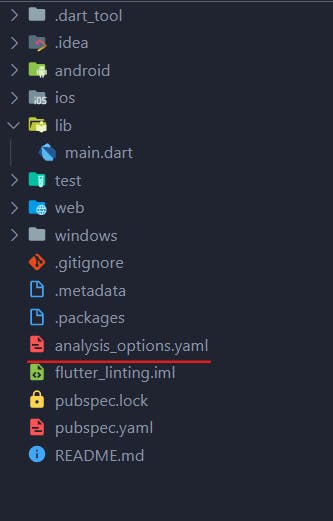
Step 3: Include Rules
- Add following code inside
analysis_options.yaml include: package:lint/analysis_options.yaml
- Now if you open the PROBLEMS panel of VSCode then you'll see warnings and errors if your code will not satisfy the rules defined in lint.
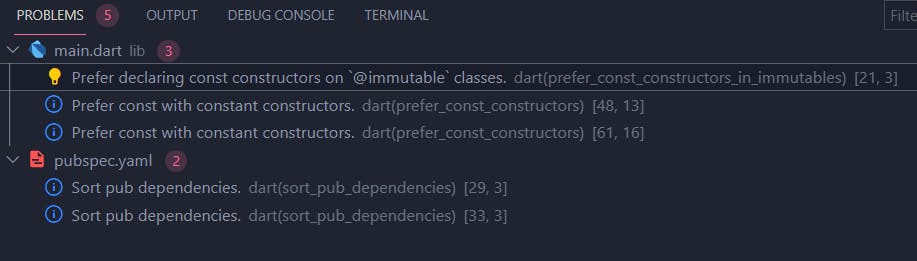
- If you don't want to go and see the warning and errors again and again in the Problem panel, then I prefer using Error Lens extension available in VSCode
- This will highlight the line if it contains any warnings or errors, like below -

Customizing Lint Rules
- You can also add your own rule inside
analysis.options.yamlor modify existing rules. - Let's take one example :
- Here I've created one function which does not return anything. As you can see linter is giving me the warning that Hey, The method
helloLintshould have a return type but doesn't. Try adding a return type to the method. 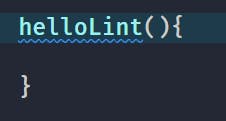
- Now if we want to remove this warning then we can simply add the below rules inside
analysis_options.yaml linter: rules: type_annotate_public_apis: false always_declare_return_types: false- As you can see below in the screenshot we are no longer getting that warning
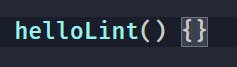
- You can see the rules by hovering over the lines in VSCode.
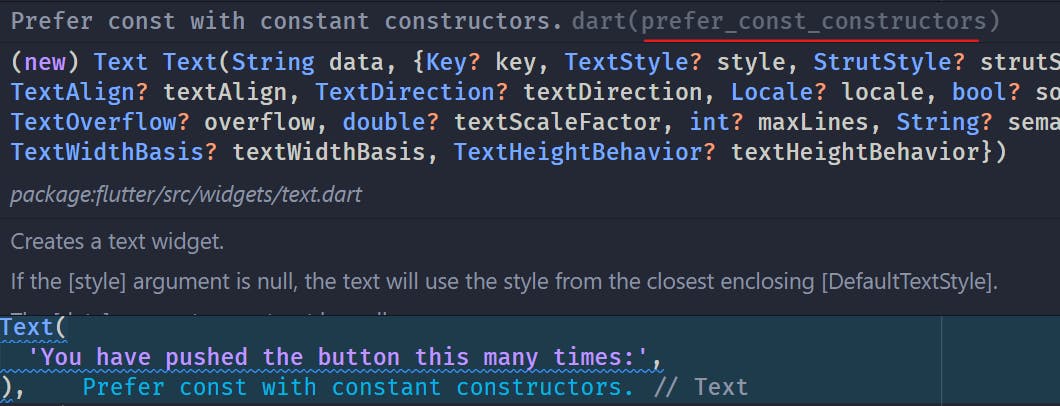
- You can also exclude files from the linter. You just have to define those files inside
analyzer -> exclude:like below: analyzer: exclude: - "**/main.dart"- Now you'll no longer get warnings in
main.dartfile.
Creating Custom Rules
- You can also create your own linting rules for your projects.
- To do that, Create one
all_lint_rules.yamlin the root directory. - Add your rules to this file.
# all_lint_rules.yaml linter: rules: type_annotate_public_apis: true always_declare_return_types: true- Now update the
includepath insideanalysis_options.yamlfile. include: all_lint_rules.yaml- And Voila🎉. You have created your own linting rules.
Note: Make sure you remove
lintpackage before you define your custom linting rule.
- One other thing I want to mention is to make sure you add comments before your
lintrules. - This will help others to understand why you've enabled or disabled, or modified rules.
- For example:
# I think It's easier to read If they are grouped together sort_pub_dependencies: true # Single quotes are easier to type and don't compromise on readability prefer_single_quotes: true
Wrapping Up
- If you like this article 💙, then make sure you share it with others and also provide feedback in comments✍️
- Thanks for reading. See you in the next article. Until then....