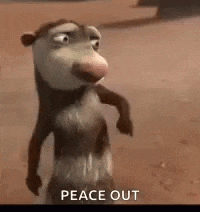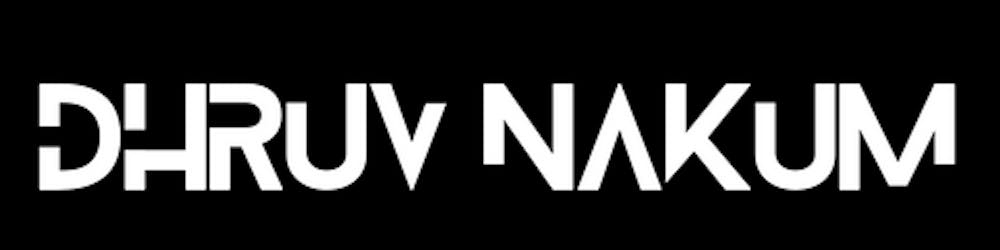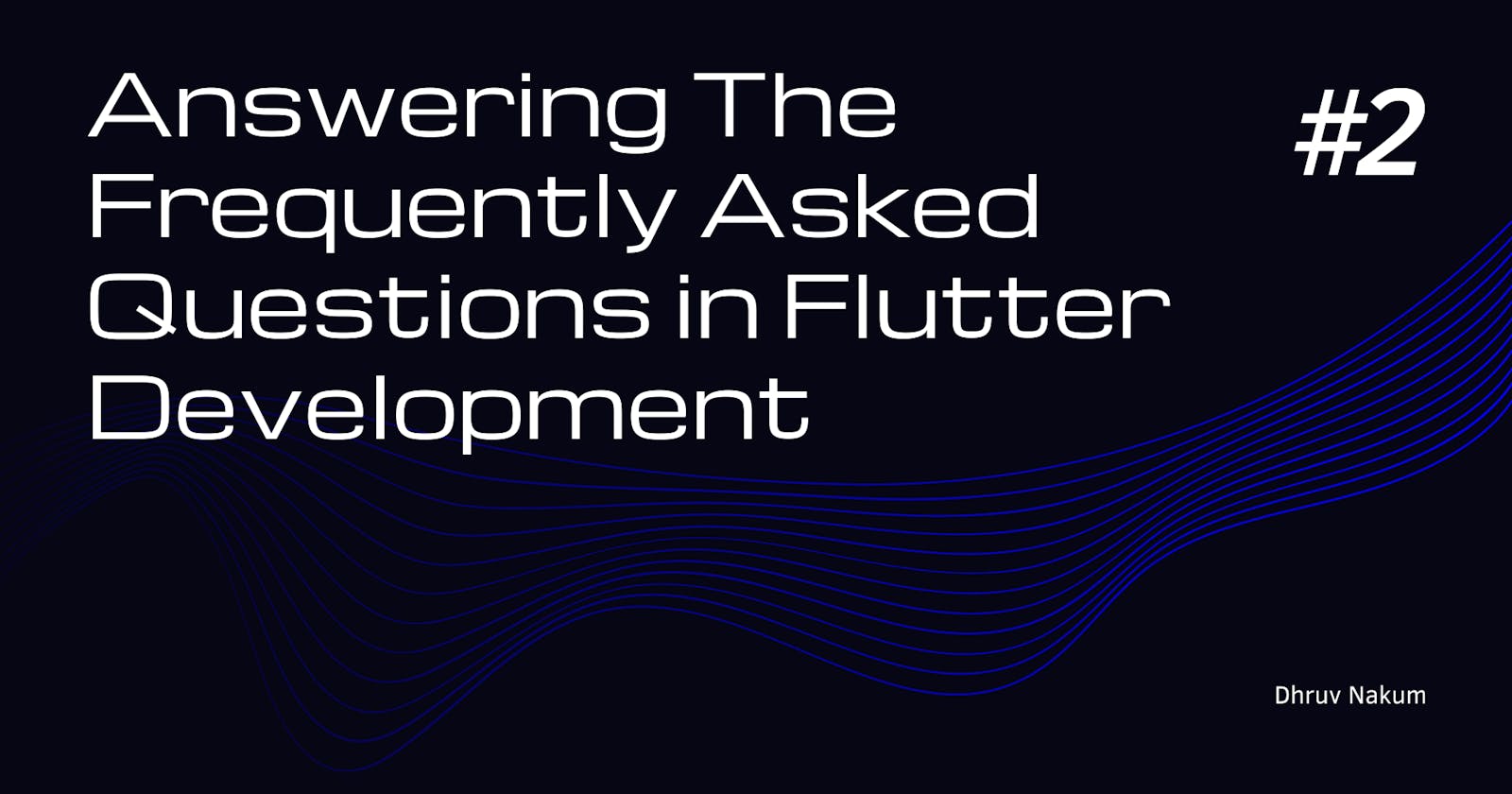- This is Part #2 of the Flutter FAQs series. In this series, I'm compiling all of the frequently asked questions that Flutter developers encounter while building an app.
- So let's get this party started.
1. How to Auto-Complete TextField
- Filling out a form in an application is really tedious. We don't want to retype the same information in the form every time, such as Name, Email, Address, Phone Number, and so on.
- So, as developers, we can auto-suggest the user when they are on a specific text field.
- To accomplish this, simply supply an array of AutofillHints into the TextField widget's
autofillHintsattribute. TextField( ...., decoration: InputDecoration(hintText: "Username") autofillHints: [AutofillHints.name] // or AutofillHints.email, AutofillHints.postalAddress... )
2. How to Refresh/Update AlertDialog
- If you've ever tried to update the state of dialogue by clicking a button within it, you'll notice that the state doesn't update. It's because when you call
setState, the parent widget's build is updated. However, in our case, we opened a separate dialogue that is unrelated to thebuildapproach. That is why it is not being updated. - To update the dialogue, enclose your AlertDialog within the StatefulBuilder widget.
- You will gain access to the
setStatemethod, which will be used to update the state of the dialogue. - Use StatefulBuilder to use setState within Dialog and just update Widgets within it.
showDialog( context: context, builder: (context) { return StatefulBuilder( builder: (context, setState) { return AlertDialog( ....... ); }, ); }, );
3. How to call async function inside initState
- Often, when the screen first loads, we want to call a function. And we call it in
initStatebecause it is only called once when the screen loads. This is sufficient for a standard solution. However, if you execute anasyncfunction within it,initStatewill throw an error. - To resolve this issue, just build your async function outside of
initStateand call it insideinitStateas seen below: @override void initState() { super.initState(); loadDataFromAPI(); } Future<void> loadDataFromAPI() async { // .... }
4. How to preload Image
- Sometimes, we'd like to preload certain photos before the screen load. On the first page, for example, we want a background image.
- However, retrieving that image from assets or the internet will take some time before it loads. Because the image only flashes/blinks after image fetch, this could be a negative user experience.
- You can use the
precacheImagemethod in theinitStateto begin loading an image before your page is constructed. @override void initState() { precacheImage(new AssetImage('...')); // or NetworkImage('...'), etc. super.initState(); }
5. How to hide StatusBar
- By default, the Status bar is visible as shown in the below image:
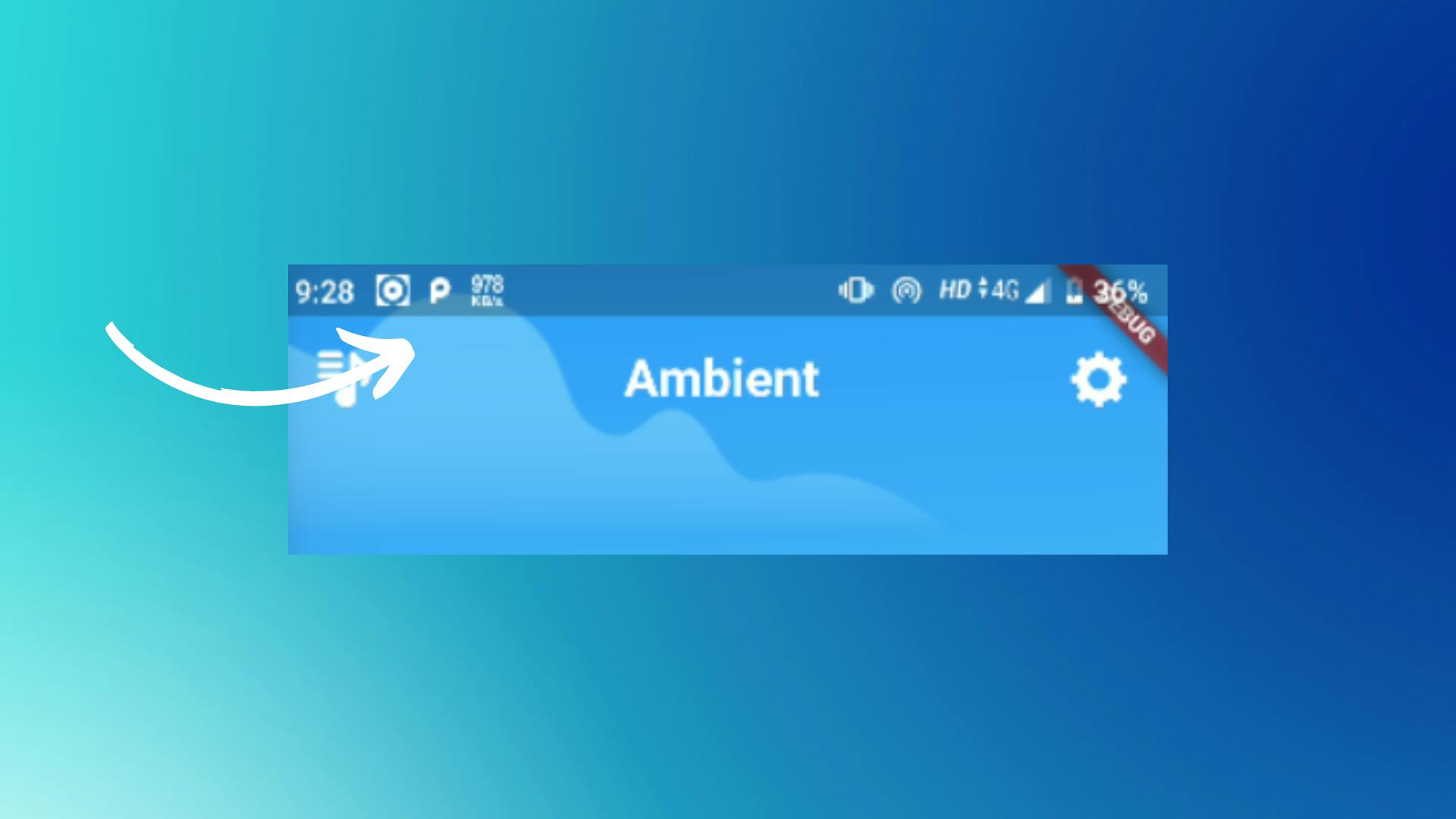
- If you want to hide it for some reason then simply paste the below code in the
mainmethod. import 'package:flutter/services.dart'; void main(){ SystemChrome.setEnabledSystemUIMode(SystemUiMode.immersive); //.... }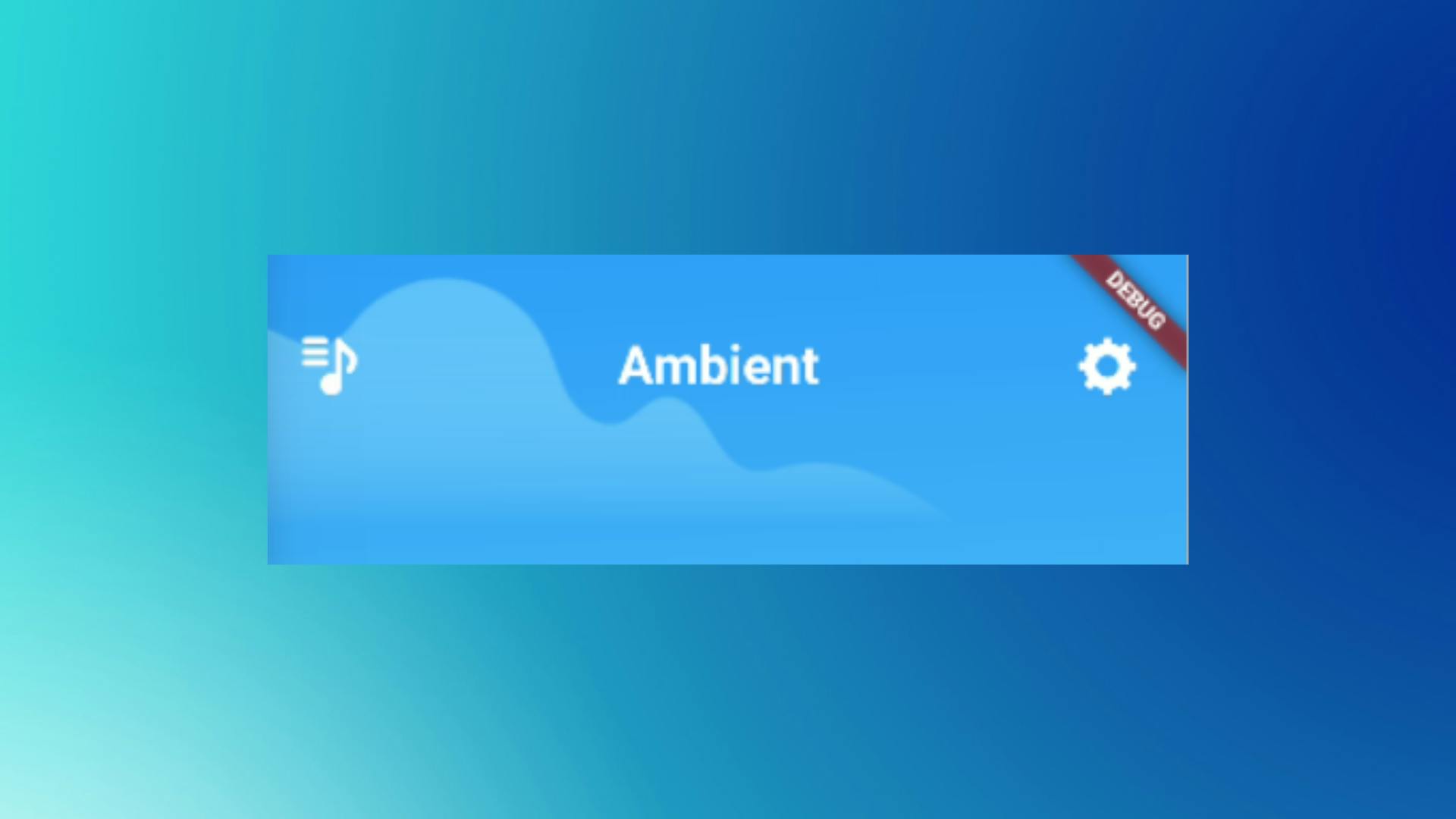
Wrapping Up
- I hope you found this article to be beneficial. If you have any questions related to Flutter, please leave them in the comments. I will try my best to answer it.
- Thank you for spending time reading this article. See you in the next article. So, until then...